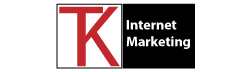Running a WordPress site can be an incredibly rewarding experience, but sometimes things don’t go as planned. Whether you’re encountering errors, plugin conflicts, or performance issues, troubleshooting is a critical skill for every WordPress website owner. Fortunately, there’s a powerful tool that can assist you in identifying and resolving these issues: the Health Check and Troubleshooting plugin. In this article, we will explore how to effectively troubleshoot your WordPress site using this plugin.
Installing and Activating the Health Check and Troubleshooting Plugin
To begin, navigate to your WordPress dashboard and click on “Plugins” in the sidebar menu. Click “Add New.” Search for the “Health Check and Troubleshooting” plugin, install it, and then activate it. Once activated, you will find a new section in your dashboard called “Health Check.”
Checking Site Status and Identifying Issues
Upon accessing the Health Check section, you’ll see an overview of your site’s status. This includes information on your site’s performance, plugin and theme compatibility, and overall site health. By reviewing this information, you can quickly identify any potential issues.
Troubleshooting Mode
If you suspect a conflict with a specific plugin or theme, the Health Check plugin allows you to enable “Troubleshooting Mode.” This mode temporarily disables all plugins and switches to a default WordPress theme, ensuring that any problems are not caused by these elements. Enabling Troubleshooting Mode allows you to pinpoint the source of the issue effectively.
Isolating Plugin Conflicts
If you suspect that a particular plugin is causing problems on your site, the Health Check plugin provides a convenient feature called “Plugin Detective.” This feature lets you selectively disable plugins and reactivate them one by one, observing the impact on your site. By systematically disabling plugins, you can isolate the problematic one and find a suitable replacement or seek support from the plugin’s developer.
Logging and Sharing Troubleshooting Information
When seeking assistance from support forums or plugin developers, it’s essential to provide relevant troubleshooting information. The Health Check plugin enables you to create a troubleshooting report that contains vital data such as your WordPress and server configuration, active plugins, and theme details. This report can be easily shared with experts to help them analyze and resolve your issues more effectively.
Debugging Tools
The Health Check plugin also includes built-in debugging tools to help you identify and resolve errors. You can enable WordPress debugging, which provides more detailed error messages, and examine the debug log to identify the source of the problem. These tools are invaluable when troubleshooting complex issues.
Additional Troubleshooting Recommendations
While the Health Check plugin is a powerful tool, it’s essential to consider additional troubleshooting techniques. Some general recommendations include clearing your browser cache, resetting file and folder permissions, verifying database integrity, and monitoring server error logs. These steps can help you resolve issues that may not be directly related to plugins or themes.
Troubleshooting your WordPress site doesn’t have to be a daunting task. The Health Check and Troubleshooting plugin simplifies the process by offering a range of tools and features to identify and resolve issues efficiently. By following the steps outlined in this article, you’ll be well-equipped to diagnose and troubleshoot any problems that arise on your WordPress site. Remember, persistence and systematic troubleshooting are key to ensuring a smooth and successful WordPress experience.
If this seems too complex to you, consider opting for managed WordPress hosting, which effectively mitigates potential issues before they escalate into problems.
Using managed WordPress hosting can be a valuable resource when it comes to resolving issues with your WordPress site. Managed hosting providers specialize in optimizing and maintaining WordPress environments, offering a range of benefits that can alleviate troubleshooting headaches. With managed hosting, you gain access to expert support teams who are well-versed in WordPress-related issues and can provide timely assistance. These professionals can help diagnose and resolve problems more efficiently, saving you time and frustration. Additionally, managed hosting often includes proactive security measures, automated backups, and performance optimizations, which can minimize the occurrence of common issues and ensure your site runs smoothly. By entrusting your site to a managed hosting provider, you can focus on your content and business while leaving the technical aspects in capable hands.
Read more about managed WordPress hosting in our blog titled The Power of Managed WordPress Hosting: Unlocking Your Website’s Full Potential.