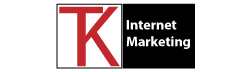If you have created a website using Google Business Profile, you might have received an email from Google informing you that this service will be discontinued soon. This means that your website will no longer be accessible after the deadline, and you will lose all your content and data. This is a major inconvenience for many small businesses and entrepreneurs who rely on their online presence to attract customers and showcase their products or services.
But don’t worry, there is a way to save your website and move it to a different platform before it’s too late. In this blog post, I will show you how to migrate your website from Google Business Profile to WordPress, one of the most popular and versatile website builders in the world. WordPress offers many advantages over Google Business Profile, such as more design options, better SEO, more plugins and features, and more control over your own domain name and hosting.
Here are the steps you need to follow to migrate your website from Google Business Profile to WordPress:
- Download your website content from Google Business Profile. You can do this by logging into your Google account, going to your Google Business Profile page, clicking on the “Website” tab, and then clicking on the “Download” button at the bottom of the page. This will download a zip file containing all your website files, such as images, text, and HTML code.
- Install WordPress on your new hosting provider. You will need to sign up for a hosting plan that supports WordPress, like our Managed WordPress hosting. Once you have your hosting account, you can install WordPress using the one-click installer provided by your host. This will create a new WordPress site on your domain name.
- Import your website content into WordPress. You can do this by using a plugin called All-in-One WP Migration, which allows you to import any website into WordPress with a few clicks. You can install this plugin from the WordPress dashboard, under “Plugins” > “Add New”. Once you have activated the plugin, go to “All-in-One WP Migration” > “Import” and select the zip file that you downloaded from Google Business Profile. The plugin will then upload and extract the file, and import your website content into WordPress.
- Customize your website appearance and functionality. You can now tweak your website design and settings using the WordPress customizer, themes, and plugins. You can choose from thousands of free and premium themes and plugins that suit your needs and preferences. You can also edit your pages and posts using the WordPress editor or a page builder plugin like Elementor or Divi.
- Test your website and launch it. Before you make your website live, you should test it for any errors or issues that might have occurred during the migration process. You can use tools like Google PageSpeed Insights, GTmetrix, or Pingdom to check your website speed and performance. You can also use tools like Broken Link Checker, Yoast SEO, or Google Search Console to check your website links, SEO, and indexing. Once you are satisfied with your website results, you can launch it by changing your DNS settings to point to your new hosting provider.
Congratulations! You have successfully migrated your website from Google Business Profile to WordPress. You can now enjoy the benefits of having a more powerful and flexible website that you own and control.