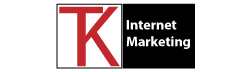If you want to optimize your images and improve your website’s performance, you need to install Image Optimizer by Elementor, a WordPress plugin that compresses and resizes your images without compromising their quality.
Images are an essential part of any website, as they can attract attention, convey emotions, and deliver information. However, images can also slow down your website’s loading speed, affect your user experience, and harm your search engine rankings. That’s why you need to optimize your images and make them as light and fast as possible, without sacrificing their quality.
One of the best ways to optimize your images is to use Image Optimizer by Elementor, a WordPress plugin that reduces image size through various compression and resizing techniques. Image Optimizer by Elementor is an easy-to-use plugin that can boost your website’s performance, improve your Core Web Vitals and SEO, and enhance your user satisfaction.
In this article, we will show you how to install and use Image Optimizer by Elementor, and what benefits it can bring to your website. Let’s get started!
What is Image Optimizer by Elementor?
Image Optimizer by Elementor is a WordPress plugin that compresses and resizes your images automatically or manually, depending on your preferences and needs. It supports many popular image formats, such as JPEG, PNG, WebP, and GIF.
Image Optimizer by Elementor has several features that make it stand out from other image optimization plugins. Here are some of them:
– Two compression levels: You can choose between lossless or lossy compression, depending on how much you want to reduce your image size and how much quality you want to preserve. Lossless compression will keep your image quality intact, while lossy compression will reduce it slightly but save more space.
– Resize large images: You can set a maximum pixel width for your images, and the plugin will resize any image that exceeds that dimension. This will prevent your images from being too large and taking up too much space and bandwidth.
– Convert to WebP: You can convert your images to WebP format, which is a newer and more efficient image format that can reduce your image size by up to 30% compared to JPEG or PNG. WebP images also load faster and have better quality than other formats.
– Clear image metadata: You can remove the metadata from your images, such as the camera model, location, date, etc. This will reduce your image size even more without affecting the image quality at all.
– Backup and restore original images: You can backup your original images before optimizing them and restore them if you are not satisfied with the results. This will give you peace of mind and flexibility when using the plugin.
– Optimize on upload: You can enable the plugin to optimize your images automatically whenever you upload a new image to your media library. This will save you time and hassle from doing it manually.
– Bulk or individual optimization: You can optimize your entire media library in bulk or select specific images to optimize individually. You can also select which image sizes you want to optimize based on WordPress-registered thumbnail sizes.
– Dashboard statistics: You can see how much space you have saved by using the plugin, how many images you have optimized, and what compression level you have used.
How to Install Image Optimizer by Elementor
To install Image Optimizer by Elementor, you need to have an active Elementor account and connect it to the plugin’s settings panel. You can download the plugin from the official website.
After downloading the plugin, you need to install and activate it on your WordPress dashboard. Then, you need to go to the plugin’s settings panel and connect your Elementor account. You will need to enter your email address and password for Elementor, or create a new account if you don’t have one.
Once you connect your Elementor account, you will be able to access all the features and options of the plugin. You can customize the plugin’s settings according to your preferences and needs.
How to Use Image Optimizer by Elementor
Using Image Optimizer by Elementor is very simple and straightforward. You can optimize your images in three ways:
– Optimize on upload: If you enable this option in the plugin’s settings panel, every time you upload a new image to your media library, the plugin will automatically optimize it according to your chosen settings. You don’t need to do anything else.
– Optimize in bulk: If you want to optimize all the images in your media library at once, you can go to Media > Bulk Optimize Images. There, you will see a list of all the images in your media library, along with their original size, optimized size, savings percentage, status, and actions. You can select all the images or specific ones, and click on the Optimize button at the top. The plugin will start optimizing your images in batches of 50 at a time. You can see the progress of the optimization process on the screen.
– Optimize individually: If you want to optimize a single image or a few images, you can go to Media > Library. There, you will see a list of all the images in your media library, along with their details and actions. You can hover over an image and click on the Optimize button to optimize it individually. You can also click on the View Details button to see more information about the image, such as the original size, optimized size, savings percentage, status, and actions. You can also restore the original image if you want.
What are the Benefits of Image Optimizer by Elementor?
Image Optimizer by Elementor can bring many benefits to your website and your business. Here are some of them:
– Faster loading speed: By reducing your image size, you can improve your website’s loading speed, which is crucial for user experience and SEO. A faster website can reduce bounce rate, increase engagement, and boost conversions.
– Better web performance: By optimizing your images, you can improve your website’s web performance, which is measured by metrics such as Core Web Vitals and PageSpeed Insights. These metrics are important for user satisfaction and search engine rankings. A better web performance can improve your website’s visibility, traffic, and authority.
– Higher image quality: By using Image Optimizer by Elementor, you can preserve the highest possible image quality while reducing the image size. The plugin uses advanced algorithms and techniques to compress and resize your images without compromising their quality. You can also choose the compression level that suits your needs and preferences.
– More storage space: By optimizing your images, you can save more storage space on your server and reduce your hosting costs. You can also clear image metadata and delete backups to save even more space.
– More flexibility and control: By using Image Optimizer by Elementor, you can have more flexibility and control over your image optimization process. You can customize the plugin’s settings according to your needs and preferences. You can also backup and restore your original images if needed.
Conclusion
Image Optimizer by Elementor is a WordPress plugin that can help you optimize your images and improve your website’s performance and user experience. It is easy to use, fast, and effective. It supports many image formats, offers various features and options, and preserves the highest possible image quality.
If you want to optimize your images and boost your website’s performance, you should try Image Optimizer by Elementor today. You can download it from the official website.
You will need to have an active Elementor account and connect it to the plugin’s settings panel. Then, you can start optimizing your images with the plugin’s features and options.
We hope this article has helped you learn more about Image Optimizer by Elementor and how to use it. If you have any questions or feedback, please let us know in the comments below.