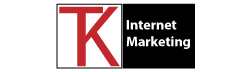Creating regular backups of your WordPress site is crucial for safeguarding your valuable content, ensuring business continuity, and protecting against potential data loss. In this article, we will explore the best practices for backing up your WordPress site, empowering you to handle unforeseen circumstances and maintain peace of mind.
Determine Your Backup Frequency
The frequency of your backups depends on the frequency of changes to your website. If your site undergoes frequent updates or content additions, a daily backup might be the best option. However, for sites with less frequent changes, weekly or monthly backups may suffice. Find a balance that suits your needs while considering the effort and storage space required for each backup.
Utilize Reliable Backup Solutions
Choose a reliable backup solution that simplifies the backup process and provides necessary features. Numerous plugins like UpdraftPlus, JetPack, and Snapshot offer user-friendly interfaces and automated backup schedules. Additionally, these plugins often provide options for storing backups in secure cloud storage, ensuring redundancy.
Store Backups in Multiple Locations
Storing backups in multiple locations reduces the risk of data loss. Utilize both local and remote storage options. Local backups can be stored on your computer, external hard drives, or network-attached storage (NAS). Remote backups can be uploaded to cloud services such as Dropbox, Google Drive, Amazon S3, or dedicated WordPress backup services. By diversifying storage, you protect your data from hardware failures, accidental deletions, or site-wide issues.
Test Your Backups Regularly
Creating backups is only half the battle; you must also test them to ensure their integrity and usability. Schedule periodic restoration tests using your backups to ensure they are working as expected. Testing allows you to identify any issues and resolve them promptly. Remember, a backup is only useful if it can be successfully restored.
Enable Automated Backup Scheduling
Manually initiating backups can be time-consuming and easily forgotten. To avoid this, set up automated backup schedules within your chosen backup solution. Automating the process ensures backups occur consistently and reduces the chances of missing crucial backups due to human error.
Include the Entire WordPress Site
While it’s important to back up your website’s database, it’s equally crucial to include all website files, themes, plugins, media uploads, and customizations. Some backup solutions allow you to select specific folders or files to exclude, but it’s generally safer to include everything. This comprehensive backup approach guarantees the ability to restore your website completely, eliminating the risk of losing essential components.
Keep Multiple Versions of Backups
Retaining multiple versions of backups helps protect against data corruption or unnoticed issues. If a problem arises after a recent backup, having access to previous versions allows you to revert to a more stable state. Aim to keep at least a few recent backups while periodically removing older ones to save storage space.
Secure Your Backup Files
Ensure the security of your backup files, especially if they contain sensitive information. Implement encryption to protect the backup data from unauthorized access. Most backup plugins offer options to enable encryption during the backup process. Additionally, store your backups in secure locations that have restricted access, whether they are local storage or cloud-based.
Conclusion
Backing up your WordPress site is an essential task that every website owner should prioritize. By following these best practices, you can protect your site from unexpected events, such as data loss, server failures, hacking, or human errors. Remember to choose a reliable backup solution, create automated backup schedules, diversify storage locations, test your backups regularly, and secure your backup files. By implementing these practices, you’ll be well-prepared to restore your WordPress site quickly and effectively whenever the need arises.