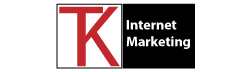Running a WordPress website comes with numerous benefits, but it also entails the responsibility of maintaining its performance and security. One crucial aspect of website management is monitoring server error logs. These logs provide valuable insights into your WordPress site’s health, allowing you to identify and address issues promptly. In this article, we’ll explore the significance of monitoring server error logs for WordPress and discuss effective strategies for utilizing this information to ensure a smooth and secure website.
Understanding Server Error Logs
Server error logs are files generated by your web server that record information about various events and activities taking place on your WordPress site. These logs contain vital details regarding errors, warnings, performance metrics, and security-related events. Accessing and analyzing these logs can help you proactively identify and troubleshoot issues, thereby improving your site’s stability and security.
Identifying Common Errors
Monitoring server error logs helps you identify common errors that can negatively impact your WordPress site’s performance. Some of the typical errors you may encounter include HTTP errors, database connection issues, file permission problems, memory exhaustion, and plugin conflicts. Regularly reviewing these logs enables you to pinpoint the root causes of such errors and take appropriate measures to rectify them promptly.
Enhancing Website Performance
Server error logs can provide crucial insights into your WordPress site’s performance bottlenecks. By analyzing these logs, you can identify slow database queries, excessive resource usage, or inefficient code that may be hampering your website’s speed and responsiveness. Armed with this information, you can optimize your site’s performance by fine-tuning queries, optimizing plugins, or even considering server upgrades.
Strengthening Website Security
Monitoring server error logs plays a pivotal role in fortifying your WordPress site’s security. These logs can help you detect suspicious activities such as unauthorized login attempts, file manipulation, or potential hacking attempts. By diligently reviewing the error logs, you can take proactive measures to enhance your site’s security, such as implementing stronger passwords, enabling two-factor authentication, or applying security patches promptly.
- Effective Monitoring Strategies:
To make the most of server error logs, consider the following monitoring strategies:
a) Regular Log Reviews: Schedule periodic reviews of server error logs to stay informed about potential issues affecting your WordPress site.
b) Automated Monitoring: Utilize monitoring tools or plugins that can automatically analyze your server error logs and alert you in real-time when critical errors occur.
c) Error Reporting: Configure your server to send error reports to your designated email address or a central logging system for easier tracking and management.
d) Log Rotation: Implement log rotation techniques to ensure your server error logs don’t consume excessive disk space over time. This practice allows you to retain a reasonable log history without compromising server performance.
Here are some popular automated monitoring tools and WordPress plugins that can help you monitor server error logs and website performance:
- New Relic: A comprehensive monitoring tool that provides insights into server performance, application errors, and user experience.
- Datadog: Offers monitoring and analytics for server logs, infrastructure, and application performance.
- Pingdom: Monitors website uptime and performance, providing alerts and detailed reports.
- UptimeRobot: A free service that checks your website’s availability and sends notifications if any downtime occurs.
- Jetpack: A popular WordPress plugin that offers website management features, including downtime monitoring and security scanning.
- UpdraftPlus: While primarily a backup plugin, UpdraftPlus also includes a monitoring feature to check for website downtime and send email alerts.
- WP Engine: A managed WordPress hosting provider that offers built-in monitoring tools and performance optimization features.
- ManageWP: A website management platform that includes monitoring capabilities for multiple WordPress sites, providing insights into performance and security.
- Sentry: A robust error tracking and monitoring tool that helps you identify and fix issues in real-time, including JavaScript errors and server-side errors.
- GoDaddy Worker: With the GoDaddy Worker plugin, users can easily manage and automate tasks such as caching, image optimization, security enhancements, and performance improvements.
Remember to research and evaluate each tool or plugin based on your specific needs and requirements before integrating them into your WordPress site.
Monitoring server error logs is an essential aspect of effectively managing a WordPress website. By proactively analyzing these logs, you can identify and resolve errors, optimize performance, and bolster your site’s security. Make it a habit to regularly review your server error logs, utilize automation tools, and implement the necessary measures to ensure a smooth and secure WordPress experience for both you and your visitors.