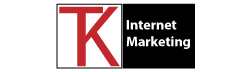It’s crucial to improve your WordPress security because this popular content management software is often targeted by hackers. Enhanced security helps prevent hackers from installing malicious viruses, malware, ransomware, and other potential threats. This blog provides 10 tips to improve WordPress security.
WordPress is the world’s most popular content management system, powering millions of websites across the globe.
Ways To Improve Your WordPress Security
Keep WordPress Updated
Regularly updating WordPress core, themes, and plugins is an essential step to improve your WordPress security. Developers release updates to address security vulnerabilities and patch any identified loopholes. Enable automatic updates whenever possible and stay vigilant about the latest releases. If maintaining your WordPress website seems overwhelming, or if you just don’t have the time to maintain it yourself, check out our WordPress maintenance plans.

Use Strong and Unique Passwords
Creating strong, unique passwords for your WordPress admin accounts is fundamental. Avoid common phrases or easily guessable passwords. Utilize a mix of uppercase and lowercase letters, numbers, and special characters. Additionally, consider using a password manager to generate and store complex passwords securely.
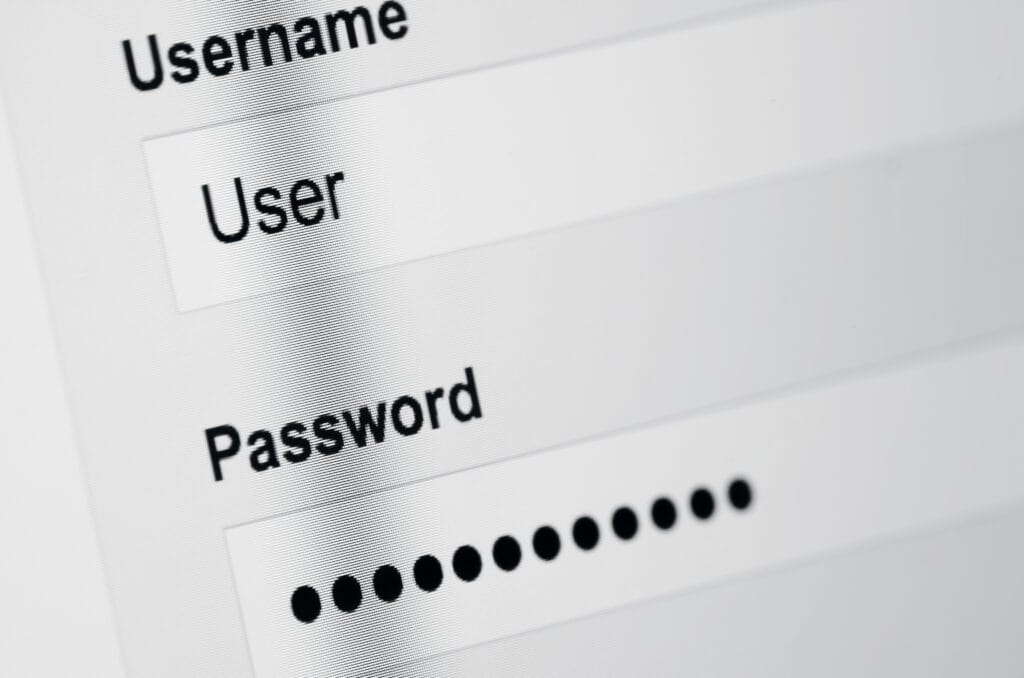
Limit Login Attempts
Limiting login attempts can effectively deter brute force attacks. Implementing a plugin that restricts the number of login attempts within a specific timeframe will enhance your WordPress security by safeguarding your website from automated password guessing. It also helps to change the default WordPress login URL to prevent direct attacks.
There are several plugins available that can help you achieve this. Here are a few popular ones:
- Limit Login Attempts Reloaded: This is a simple and effective plugin that lets you limit the number of login attempts for each IP. You can configure the number of retries and the lockout duration.
- Login LockDown: Another straightforward plugin, Login LockDown records the IP address and timestamp of every failed login attempt. After a specified number of retries from the same IP range, the plugin locks out the attacker.
- Wordfence Security: While Wordfence is known for its comprehensive security features, it also includes login attempt limiting. You can set custom login attempt thresholds and lockout durations.
- iThemes Security: iThemes Security (formerly known as Better WP Security) provides a suite of security features, including login attempt limiting. It allows you to set the number of login retries and the lockout duration.
- Cerber Security, Antispam & Malware Scan: Cerber Security offers login attempt limiting, along with a host of other security features. You can customize lockout rules and receive notifications of suspicious login activity.
- All In One WP Security & Firewall: This plugin offers a login lockdown feature as part of its comprehensive security suite. You can set lockout thresholds and customize the duration of lockouts.
- Jetpack by WordPress.com: Jetpack includes a feature to protect your site against brute force attacks. While it has many other features, the brute force protection is a part of the package.
Please note that plugin popularity and features may change over time, so it’s a good practice to check for the latest reviews and updates before choosing a plugin for your WordPress site. Additionally, make sure to keep your WordPress installation and plugins up to date to benefit from the latest security enhancements.
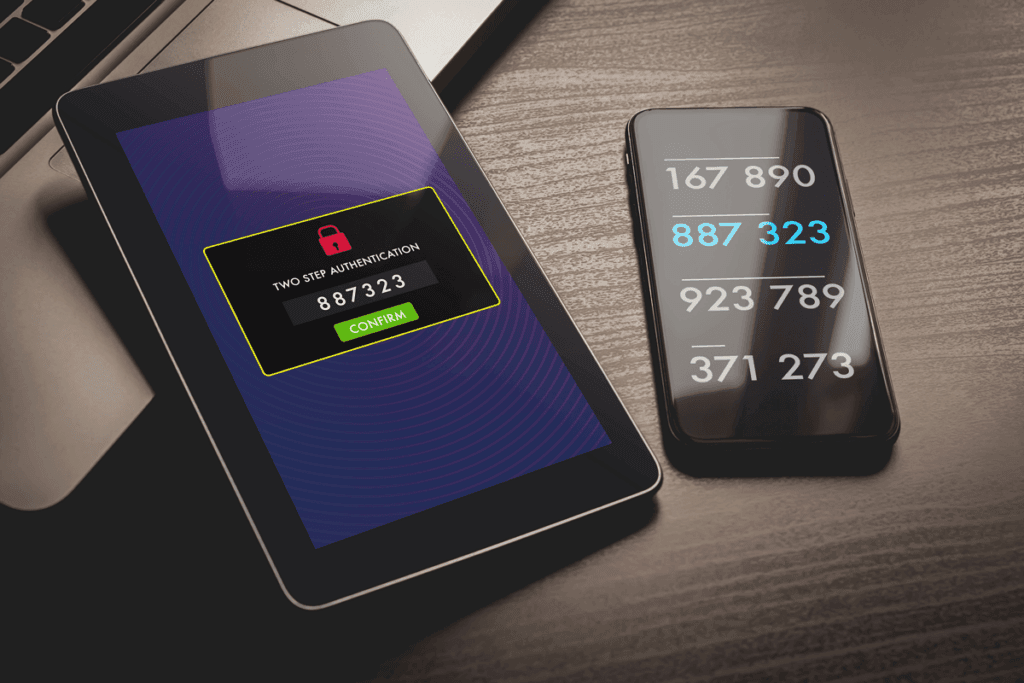
Implement Two-Factor Authentication (2FA)
Enabling two-factor authentication adds an extra layer of security to your WordPress login process. By requiring users to provide a second form of authentication, such as a time-based one-time password (TOTP) or SMS verification, even if someone obtains the password, they won’t be able to access the account without the additional code.

Use Secure Hosting
Choose a reputable hosting provider that prioritizes security measures. Look for providers that offer features like SSL certificates, regular backups, firewalls, malware scanning, and intrusion detection systems (IDS). A secure hosting environment sets a strong foundation for protecting your WordPress site.
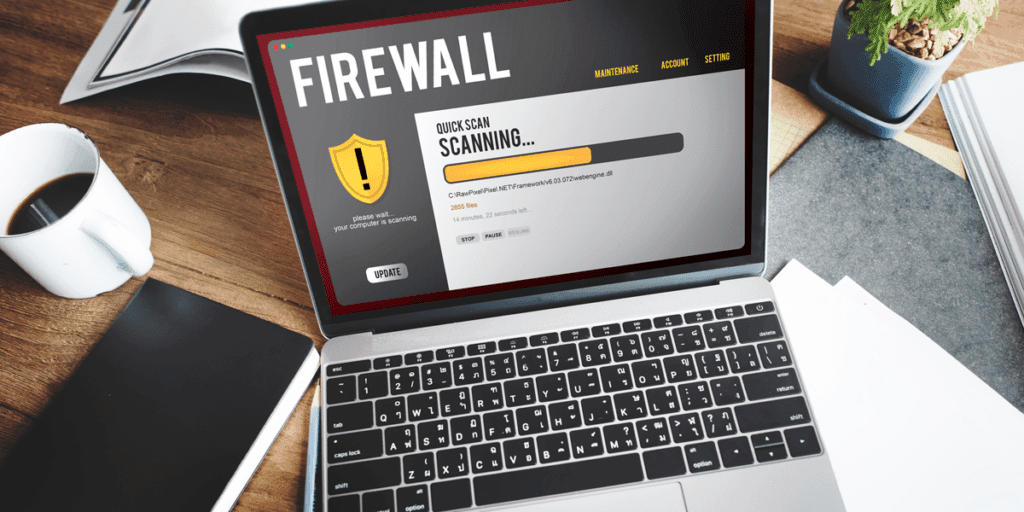
Install a Web Application Firewall (WAF)
A web application firewall acts as a protective barrier between your website and potential threats. It filters incoming traffic and blocks suspicious requests, preventing common attack vectors like SQL injections and cross-site scripting (XSS). Consider using a WAF plugin or a third-party service for an added layer of security.
Here are some WordPress Web Application Firewall (WAF) plugins that can help enhance the security of your WordPress website by protecting it from various online threats, including malicious traffic and attacks:
- Wordfence Security: Wordfence is not only a popular security plugin but also includes a built-in WAF. It provides real-time protection against various types of attacks, such as brute force, malware, and firewall rules for blocking suspicious traffic. Wordfence Security Plugin
- Sucuri Security: Sucuri offers a comprehensive security suite, including a WAF. It protects against DDoS attacks, malware, and other threats while also monitoring for security incidents. Sucuri Security Plugin
- Cloudflare: While not a traditional WordPress plugin, Cloudflare offers a WAF as part of its security services. It can help protect your website from a wide range of online threats and improve site performance. Cloudflare
- WebARX: WebARX is a security platform that includes a firewall, vulnerability monitoring, and virtual patching. It provides protection against common attacks, such as SQL injections and cross-site scripting (XSS). WebARX Security Plugin
- MalCare: MalCare is primarily known for its malware scanning and removal capabilities, but it also includes a firewall to protect your site from malicious traffic and hack attempts. MalCare
- BulletProof Security: This plugin offers a firewall along with other security features like login protection and database backups. It can help protect your site from various online threats. BulletProof Security Plugin
- All In One WP Security & Firewall: As mentioned earlier, this plugin not only limits login attempts but also includes a firewall feature that allows you to set up rules to block suspicious traffic. All In One WP Security & Firewall
When selecting a WordPress WAF plugin, consider your specific security needs and the compatibility of the plugin with your WordPress version and other plugins. Additionally, some web hosting providers may offer WAF services as part of their hosting packages, so it’s worth checking with your hosting provider to see if they provide WAF protection for your site.
Regularly Backup Your Website
Performing regular backups is crucial for disaster recovery and safeguarding your data. In the event of a security breach or website malfunction, backups allow you to restore your website to a previous state. Automate the backup process and store backups in a secure location, either offsite or using a cloud-based service.
Here are some popular WordPress backup plugins:
- UpdraftPlus: UpdraftPlus is one of the most widely used backup plugins for WordPress. It allows you to schedule automatic backups, store backups on various remote storage options like Dropbox, Google Drive, and more, and easily restore your site with a few clicks.
- BackupBuddy: BackupBuddy is a premium backup plugin that offers comprehensive backup and restoration features. It supports automatic backups, offsite storage, and even website migration.
- VaultPress (Jetpack Backup): VaultPress is now part of Jetpack by WordPress.com. It provides automated daily backups and real-time synchronization of your content to WordPress.com’s servers.
- WP Time Capsule: This plugin offers incremental backups, which means it only backs up the changes made since the last backup. It supports multiple cloud storage options and has a user-friendly interface.
- Duplicator: While primarily known for its site migration capabilities, Duplicator also includes a backup feature. It allows you to create full site backups and duplicate your website for testing or development purposes.
- BackWPup: BackWPup is a free backup plugin that supports full site backups, database backups, and more. It can store backups on various cloud storage platforms, including Dropbox and Amazon S3.
- BlogVault: BlogVault offers real-time backups and easy site migration. It’s known for its reliability and security. It also includes a staging environment for testing changes before applying them to your live site.
- Snapshot Pro: Snapshot Pro is a premium backup plugin included in the WPMU DEV suite. It allows you to schedule backups, store them on various cloud services, and restore your site easily.
When choosing a backup plugin for your WordPress site, consider factors like the frequency of backups, the ease of use, storage options, and whether you prefer a free or premium solution. Regularly testing your backups by restoring them in a staging environment is also a good practice to ensure they are functioning correctly.
Secure File Permissions
Ensure that the file and directory permissions of your WordPress installation are correctly configured. Restrict write access to essential files and directories, as excessive permissions can make your website vulnerable to malicious activities. Use the principle of least privilege to grant file permissions only when necessary.
Disable File Editing via Dashboard
By default, WordPress allows administrators to edit theme and plugin files directly from the dashboard. Disable this feature to prevent unauthorized code modifications. Access to the website’s files should only be granted via secure FTP or SSH connections.

Regularly Scan for Malware
Performing regular malware scans on your website is another crucial step to improve your WordPress security because this helps detect any suspicious files or code injected by attackers. Several security plugins offer malware scanning functionality and can alert you if any malicious activity is detected. Promptly remove any identified threats and investigate the source of the compromise.
Here are some popular WordPress malware scanning and removal plugins that can help you detect and remove malware from your WordPress website:
- Wordfence Security: Wordfence is a comprehensive security plugin that includes malware scanning and removal features. It can scan your site’s files and alert you to any suspicious activity, including malware infections.
- Sucuri Security: Sucuri is known for its website security services, and its plugin includes a robust malware scanning feature. It can help you identify and remove malware, as well as harden your site’s security.
- MalCare Security: MalCare is a dedicated malware scanning and removal plugin. It offers deep scanning to detect and remove malware from your WordPress site and provides real-time protection.
- iThemes Security: iThemes Security (formerly Better WP Security) is a comprehensive security plugin that includes malware scanning and reporting features. It can help you detect and remove malware from your site.
- Cerber Security, Antispam & Malware Scan: Cerber Security provides a malware scanning feature along with other security and antispam measures. It can help you identify and remove malicious code from your site.
- Astra Security: Astra Security offers a complete security suite for WordPress, including malware scanning and removal. It can help you clean up your site in case of an infection.
- Sucuri SiteCheck: Although not a plugin, Sucuri SiteCheck is a free online tool that allows you to scan your website for malware. You can enter your site’s URL, and it will provide a detailed report on any detected issues.
- CleanTalk Security: CleanTalk offers a malware scanner and cleaner as part of its security plugin. It can help you identify and remove malware from your WordPress site.
When using these plugins, be sure to follow their instructions for malware removal carefully. Additionally, it’s essential to keep your WordPress core, themes, and plugins up to date to reduce the risk of malware infections. Regularly scanning your site for malware and performing backups can also help you maintain a secure and resilient website.
Working to improve your WordPress security is a continuous process that requires diligence and proactive measures. By following these ten best practices, you can significantly enhance the security of your WordPress site and reduce the risk of unauthorized access, data breaches, and other security threats. Remember, investing in security measures is essential to safeguard your website, your visitors’ data, and your online reputation. By staying vigilant and implementing these best practices, you can enjoy the full potential of WordPress while keeping your site secure from potential threats.